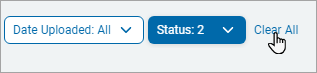User Guide
How to Use Agent Logs
Overview
The Agent Logs page displays the agent logs collected via Gather Data requests.
You can search for a specific log and view upload counts.
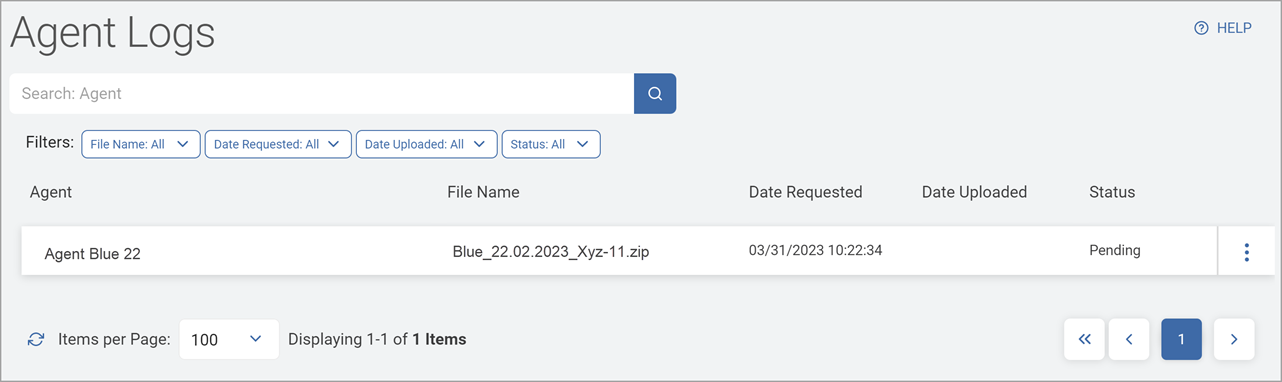
How to Access and View Platform Logs
Procedure:
-
From the left menu, click Reports.
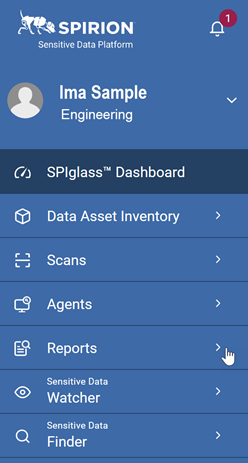
-
Click Agent Logs.
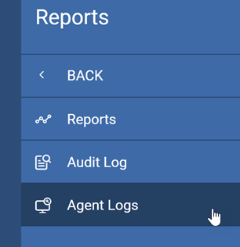
-
The Agent Logs page appears.
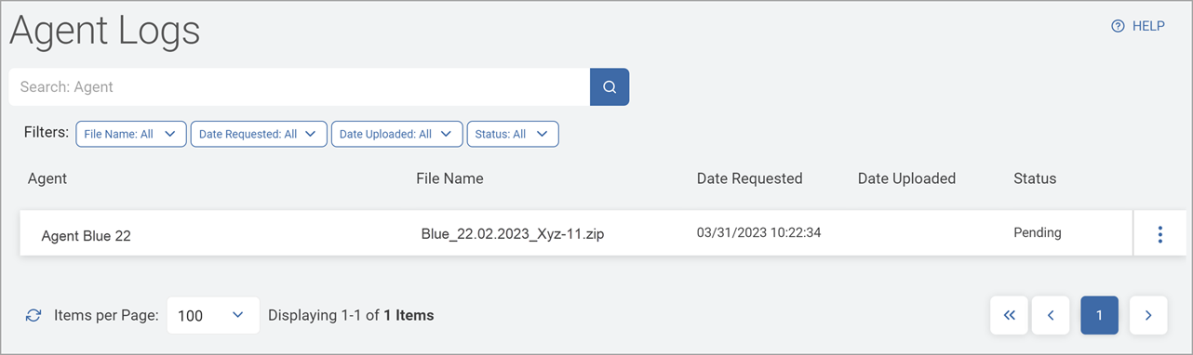
Agent Log Table Columns
Agent Logs are displayed by the following columns.
| Field | Description |
| Agent | Name of the Agent |
| File Name |
The file name |
| Date Requested |
Date the Agent log was requested |
| Date Uploaded |
Date the Agent log was uploaded |
| Status |
|
| More Options menu (3 vertical dots) | View Details |
-
You can filter the list by column(s) based on your business needs.
-
Select one or more filters using the drop-down lists in the Filters section and enter your criteria.
-
See How to Use Filters to Find Agent Logs for more information.
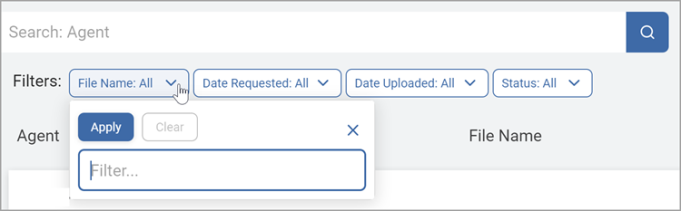
How to Search for an Agent Log
To search for an Agent Log:
-
Type an Agent or File name in the search box.
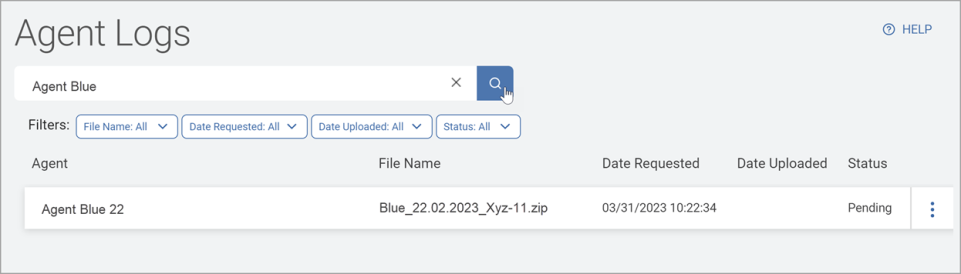
-
Click the lens icon or Enter on your keyboard.
-
The results are displayed in the list below.
-
Click the x to clear the results.
How to Download Gather Data
To download the Agent Log Gather Data:
-
Click the more options menu in the far right column.
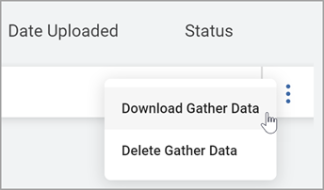
-
Click Download Gather Data. The ZIP file is downloaded to your local computer.
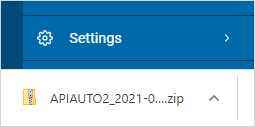
How to Delete Gather Data
To delete a Gather Data entry:
-
Click the more options menu in the far right column.
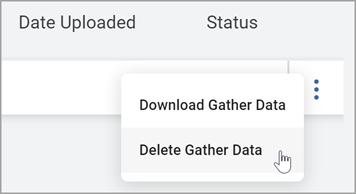
-
Click Delete Gather Data.
Note: This action is immediate and cannot be undone.
How to Use Filters to Find Agent Logs
To use the filter feature to find Audit Log based on specific criteria:
-
In the upper left of the screen, go to the Filters .
For the below selection criteria, select one or more items from the drop-down list:
- File Name
- Date Requested
- Date Uploaded
- Status
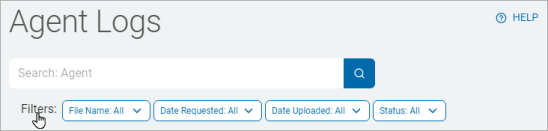
Procedure:
-
Click Apply to apply the filter to the Agent Logs list.
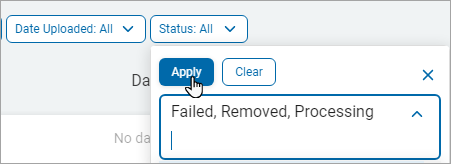
-
Click Clear and then click Apply to remove the filter.
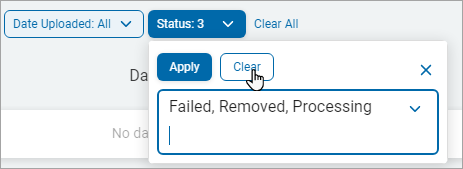
-
Click Clear All to remove all the set filters.